
Best Deadlock Crosshairs: How to Choose and Set Up

If you’ve ever played a shooter, you already know just how crucial crosshairs are for controlling your aim. And if you're diving into Deadlock, getting your crosshair settings right can mean the difference between just playing and dominating with headshots. In this guide, we’ll break down exactly how to set up the best Deadlock crosshairs so you can start making those shots count with confidence.
How to Change Your Crosshair in Deadlock
Let’s jump right in. To start customizing your Deadlock crosshair, enter the Sandbox Mode under the "Play" section. This mode allows you to test your settings immediately, making it easy to see your adjustments in action. Next, open the main menu, go to settings, and click on the first tab on the right. Here, you’ll find the crosshair customization options for Deadlock.
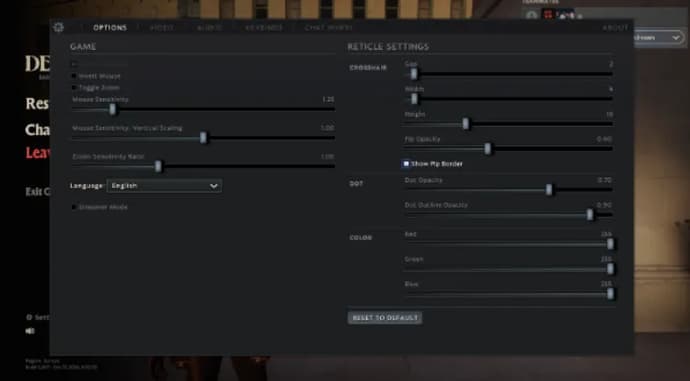
Once there, you’ll see several key settings: Gap, Width, Height, Pip Opacity, and Show Pop Border. Here’s what each does:
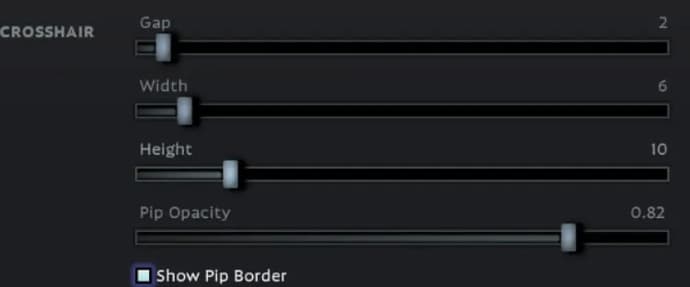
- Gap: Adjusts the distance between the crosshair lines and the center. Increase for more space; decrease for a tighter crosshair.
- Width: Controls the thickness of the crosshair lines, giving you a thicker or thinner appearance.
- Height: Alters the length of the crosshair lines, which can affect your aim precision.
- Pip Opacity: Allows you to change the transparency of the crosshair, making it either bolder or more subtle based on your preference.
- Show Pop Border: Adds a subtle border to the crosshair, giving it a bit more depth for visual clarity.

Scrolling down, you’ll find even more options like Dot Opacity, Dot Outline Opacity, and Color (Red, Green, Blue):
- Dot: Adds a dot at the center of your crosshair for pinpoint accuracy.
- Dot Opacity: Adjusts the dot’s transparency; 1.00 makes it fully visible, while 0 hides it completely.
- Dot Outline Opacity: Enhances the dot’s visibility with an outline, making it easier to see.
- Color: Choose your crosshair color with RGB sliders, allowing you to blend red, green, and blue to create unique shades and styles.

Customizing Deadlock best crosshairs with Console Commands
While in-game settings offer a lot, they’re sometimes limited. Here’s where Deadlock custom crosshairs using console commands come in handy. To open the console, right-click Deadlock in your Steam library, go to "Properties," and under Launch Options, enter either “-dev” or “-console.” Once in-game, press F7 to bring up the console.You can also find more helpful console commands with us that will improve your gameplay.
Console commands for best deadlock crosshair:
- citadel_crosshair_pip_gap - adjusts the gap between the sight lines
- citadel_crosshair_pip_width - adjusts the width of the lines
- citadel_crosshair_pip_height - adjusts the length of the crosshair
- citadel_crosshair_pip_opacity - is responsible for the transparency of the crosshair lines
- citadel_crosshair_pip_border - controls the visibility of line borders
- citadel_crosshair_dot_opacity - adjusts the transparency of the color dot
- citadel_crosshair_dot_outline_opacity - changes the transparency of the point outline
- citadel_hit_marker_duration - is responsible for the duration of display of hit markers
- citadel_crosshair_color_b - blue tint of the sight
- citadel_crosshair_color_g - green
- citadel_crosshair_color_r - red
At first glance, it may all seem complicated and overwhelming, but console commands allow you to fine-tune your crosshair with greater detail. You can even adopt a ready-made crosshair from a pro player or your favorite streamer. Whether you keep it as-is or make a few tweaks in the console, you’ll be able to create a setup that’s truly tailored to you.
Best Deadlock Crosshair Codes
Here are three top-rated crosshairs to try out:
Green Dot: Perfect for players who prefer a clean and minimalistic look. This crosshair removes all unnecessary distractions from the screen, allowing you to concentrate entirely on your target. Its simple design keeps the focus precisely where it needs to be, making it an excellent choice for quick, accurate shots without visual clutter.
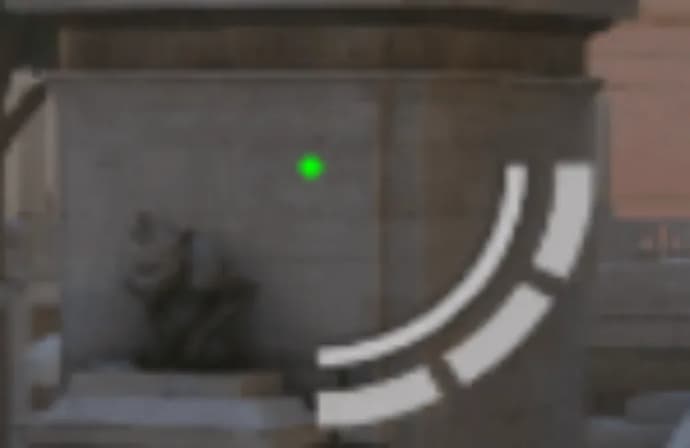
Red Cross: This crosshair is designed with bold, high-contrast lines that stand out beautifully against various backgrounds. Its vibrant red color ensures ultimate visibility, allowing you to quickly identify your aim point, even in chaotic environments. Whether you’re navigating intense firefights or sneaking through stealthy encounters, the Red Cross provides the clarity you need to line up your shots with confidence and precision.
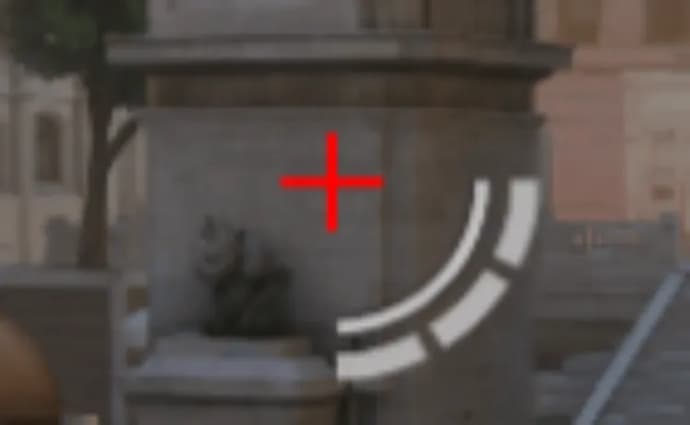
Aquamarine Vengeance: This crosshair perfectly blends classic design with modern flair. Slightly larger than other options, it offers exceptional clarity, making it easy to track targets during intense gameplay. The vibrant aquamarine color ensures your aim point is visible at all times, even in fast-paced situations. Whether you're in close-quarters combat or taking long-range shots, the Aquamarine Vengeance enhances your accuracy while adding a stylish touch to your setup. It's an ideal choice for players seeking both functionality and visual appeal in their crosshair.
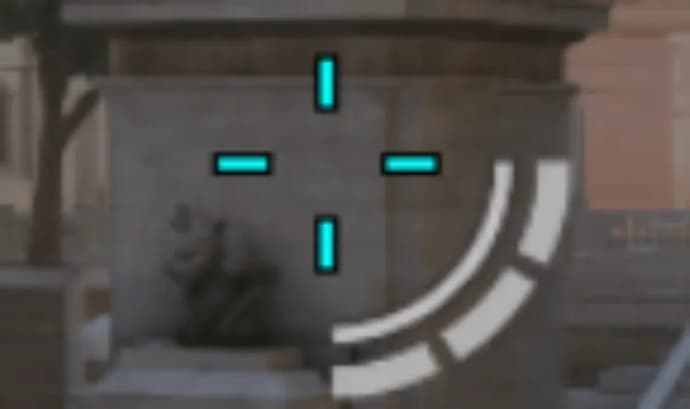
Final Thoughts: Finding Your Perfect Crosshair
Finding your ideal crosshair setup in Deadlock isn’t just about following a formula; it’s about creating something that suits your unique gameplay style. Experiment with different settings, test out console commands, and don’t be afraid to try something new. After all, the best Deadlock crosshairs are the ones that help you play confidently, allowing you to focus entirely on the action in front of you. For more insights into optimal setups, check out the Deadlock Meta Guide to stay updated on the latest strategies.
With these customization tools and tips, you’ll be fully prepared to create the best crosshairs for Deadlock and start landing those game-changing shots. So jump into the Sandbox, tweak those settings, and let the headshots roll!

Kirill est rédacteur d'articles et de blogs à eGamersWorld. Il a rejoint l'équipe en 2024. Il se consacre principalement à l'analyse et à la rédaction de contenu sur les sports électroniques. Avec des années d'expérience dans le domaine du jeu, Kirill apporte une connaissance approfondie de l'industrie pour fournir des documents de haute qualité et attrayants.
 Comment Donk a gâché la saison 2025Après une domination précoce et des victoires majeures, la saison 2025 de donk avec Team Spirit a lentement perdu de son élan, transformant une excellente année en une année qui semblait inachevée.
Comment Donk a gâché la saison 2025Après une domination précoce et des victoires majeures, la saison 2025 de donk avec Team Spirit a lentement perdu de son élan, transformant une excellente année en une année qui semblait inachevée. Codes Roblox pour élever des animaux décembre 2025Découvrez tous les codes fonctionnels de Roblox Raise Animals et obtenez des gemmes, de la monnaie de Noël 2025, des tours de roue quotidiens et bien d'autres récompenses.
Codes Roblox pour élever des animaux décembre 2025Découvrez tous les codes fonctionnels de Roblox Raise Animals et obtenez des gemmes, de la monnaie de Noël 2025, des tours de roue quotidiens et bien d'autres récompenses. Guide du spectateur de la LCK Cup 2026 : Dates, calendrier, format, participantsGuide complet de la LCK Cup 2026 : format du tournoi, détails de la phase de groupes et calendrier officiel. Découvrez les compositions mises à jour de T1, Gen.G, HLE et des autres équipes en lice pour une place en finale.
Guide du spectateur de la LCK Cup 2026 : Dates, calendrier, format, participantsGuide complet de la LCK Cup 2026 : format du tournoi, détails de la phase de groupes et calendrier officiel. Découvrez les compositions mises à jour de T1, Gen.G, HLE et des autres équipes en lice pour une place en finale. Les meilleures équipes de Dota 2 en 2025Les meilleures équipes de Dota 2 pour la saison 2025 - classement des 10 meilleures équipes basé sur les résultats des tournois et les performances des équipes.
Les meilleures équipes de Dota 2 en 2025Les meilleures équipes de Dota 2 pour la saison 2025 - classement des 10 meilleures équipes basé sur les résultats des tournois et les performances des équipes.

